Hello dear friends!
Back from the holidays (hint: the answer to where is in the article image), relaxed and ready to start a proper year of analytics awesomeness here in Cozy Data Pub.
I have thought of leaving a little bit the Power BI realms and going through Synapse Analytics Service.
Intro
In this article-series we will get an overview of Azure Synapse Analytics Service. Additionally we will go through the basics of how we are creating one, and what are the main components we can use once inside the service.
What is Synapse Analytics?
Synapse Analytics is an “enormous” service/platform that can be used for a lot of activities such as:
- Data Integration
- Extract – Transform – Load (ETL) or Extract – Load – Transform (ELT) pipelines
- Data Exploration
- Data Warehousing
- Data Analytics
Synapse combines and brings together technologies that are used in data engineering, machine learning and business intelligence, all unified under one place, as can be seen from the image below:
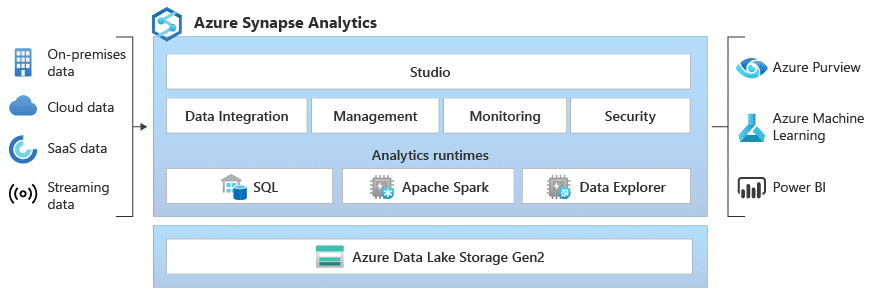
The interesting bit is that upon the creation of a Synapse Analytics service through Azure, an Azure Data Lake (which is a storage area for structured, semi-structured or unstructured data) is created as an underlying resource.
One essential part is that using a service called Serverless SQL pools you can query and transform the data in the data lake, using SQL syntax, create a logical (relational) layer upon the data and generate BI reports over the data in the Data Lake. This does not require setting up any infrastructure and the cost is only for the data processed per query.
We will see how we can query data directly in the Data Lake in a next article.
Azure Synapse Analytics Service & Fabric
Recently in our lives as you may know, Microsoft Fabric appeared. Microsoft Fabric, as we have already mentioned in another article is an all-in-one platform for analytics that includes components for data engineering, data integration, data science, business analytics and reporting.
Fabric as you may have already seen includes Synapse features in its components and it is supposed to be the successor to Azure Synapse. Even though it somehow includes the same features, the effort that someone will need to migrate all the workloads to Fabric, remains to be seen, but I expect not to be an easy thing, due to significant differences among some features.
Below is a Wardley map (based on a post by endjin.com ) which shows the mapping of a Synapse Feature to a Fabric Feature.
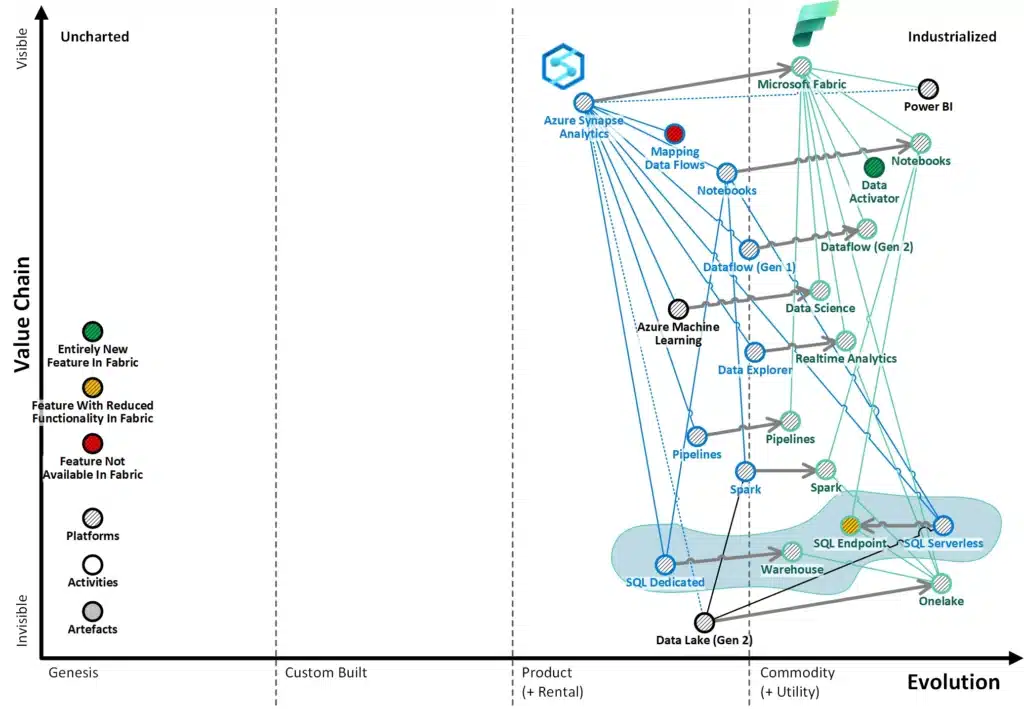
Creating a Synapse Analytics workspace in Azure
As a last step in this article, we are going to show how we can create a Synapse service. For this, first of all, we should have access to Azure.
By going to the Azure portal we select the Synapse service from Azure Services. Alternatively we can search for it from the search bar.
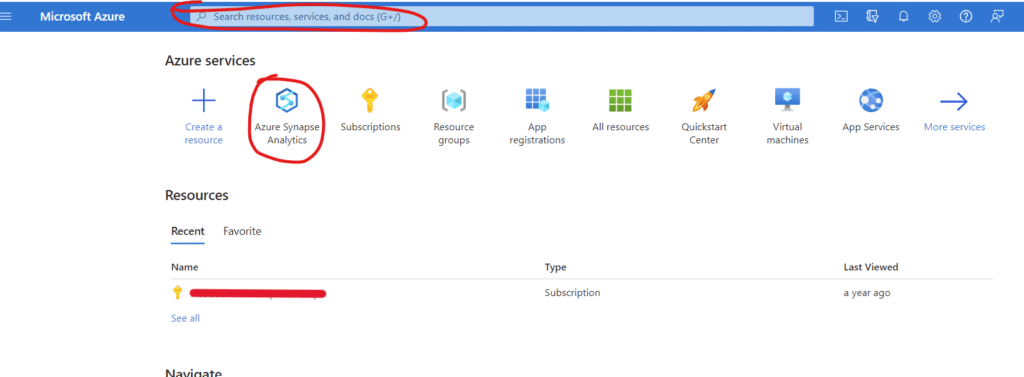
After that we select “Create Synapse Workspace” in the screen that appears.
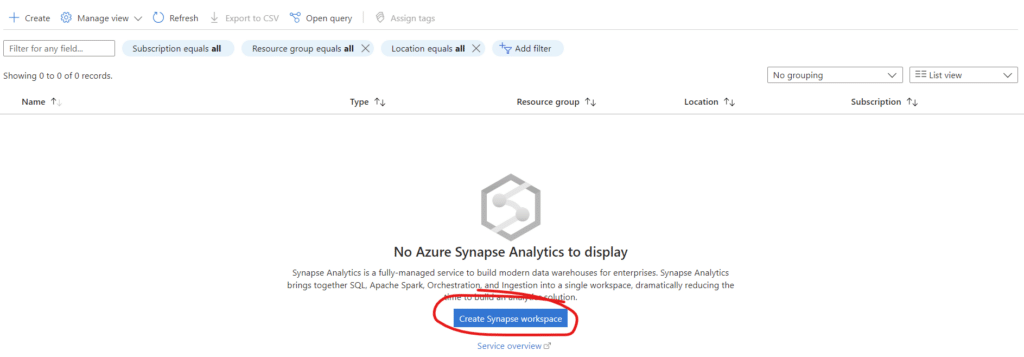
We then complete the necessary fields:
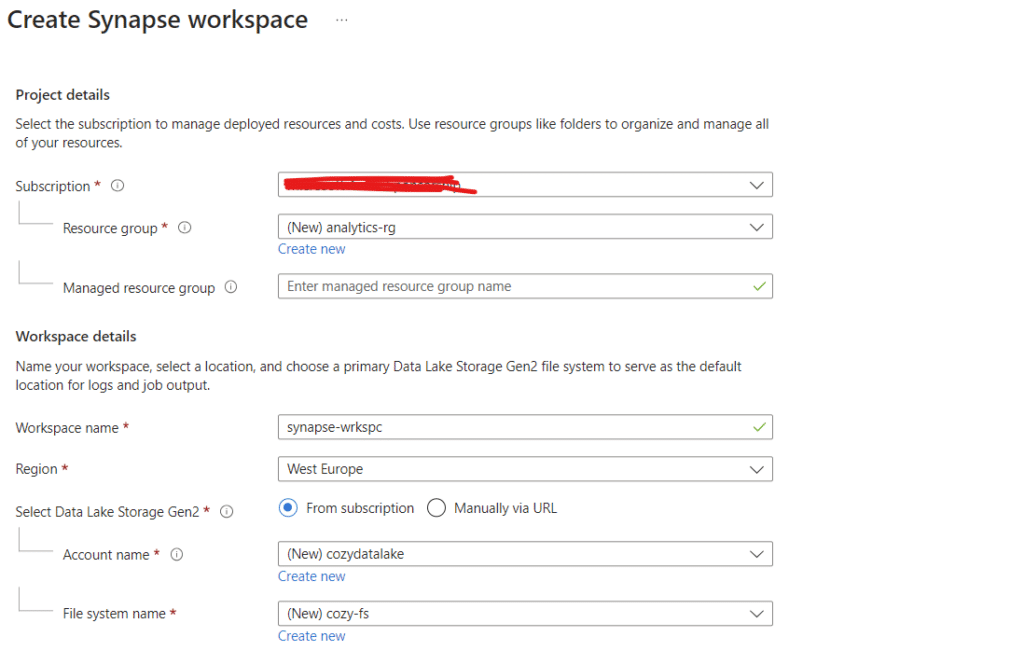
In project details, we add the details for the resource group where our Synapse workspace will be located. After that we give the appropriate name to the workspace and specify the region where it will be created. Finally we specify our data lake – if we already have one – or we can create a new one on the spot. Then we hit Review + Create and the we hit Create to initiate the creation procedure.
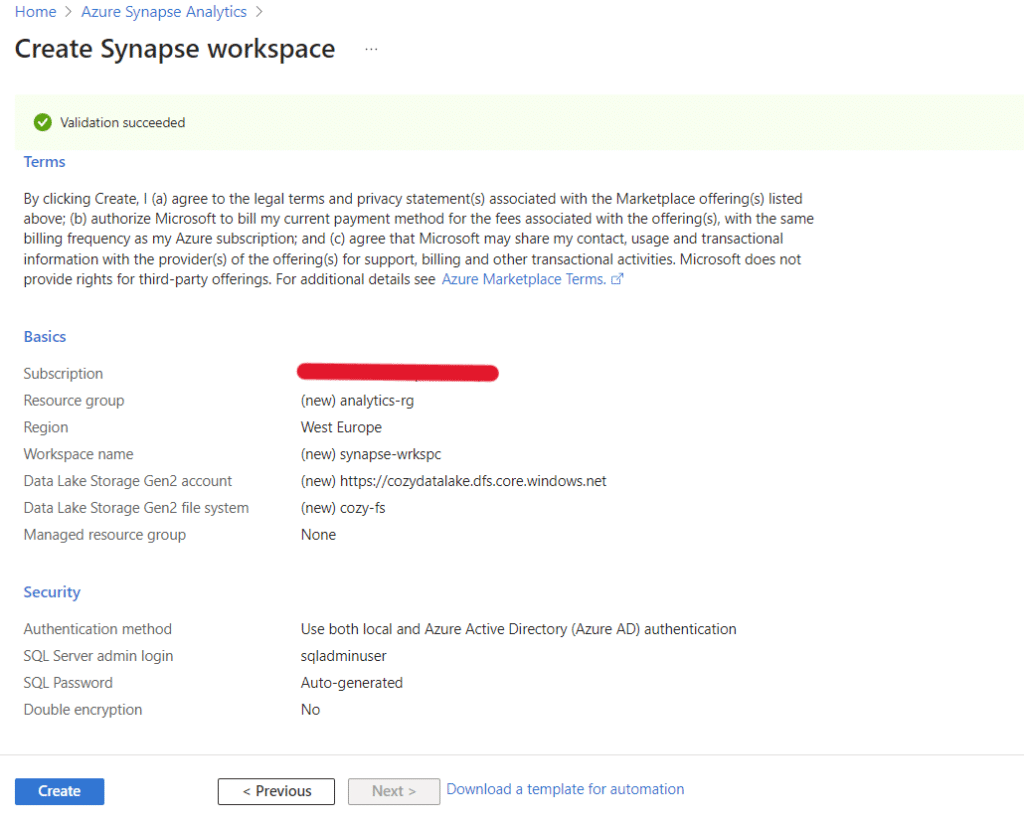
We are going to wait for a few minutes until the deployment of the Synapse workspace is completed. (hopefully without errors). If we go to the resource group we have created, we will see the synapse workspace and the data lake.
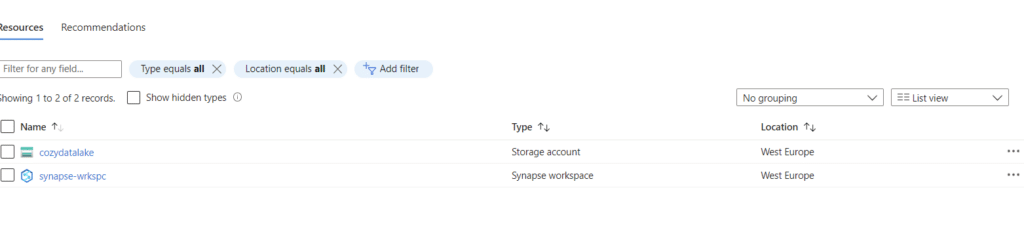
By clicking on the Synapse workspace name we will be transferred to the Synapse workspace from where we can access the Synapse Studio. I shall leave you with the cliffhanger of exploring Synapse Studio in the next article.
Conclusion
In this article we have seen what a Synapse Analytics service is and learned how to create one. In the next article, we will access the Synapse Studio and explore its components.
Until then….bye!




